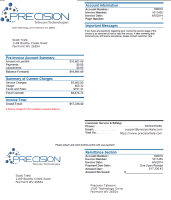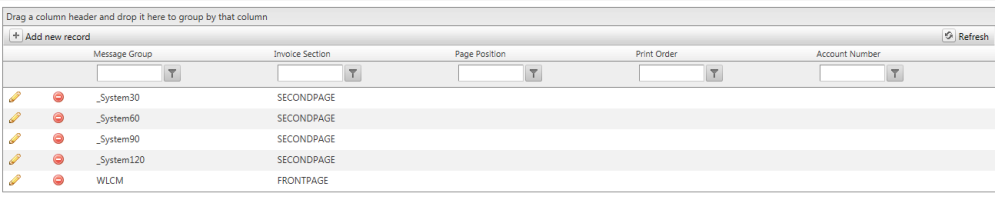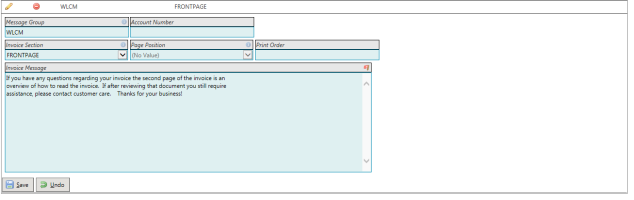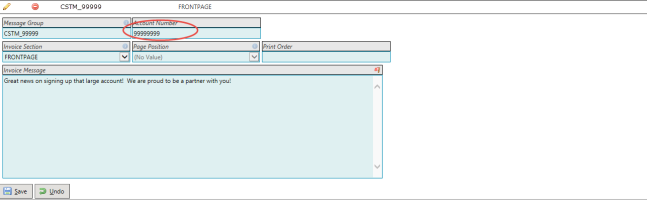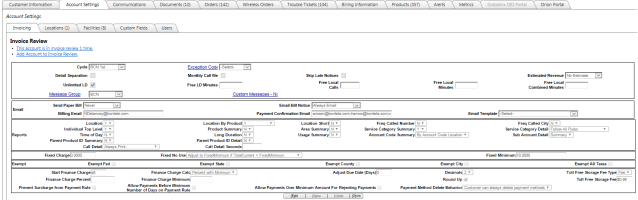Invoice Messages
| How do I get here? |
Manage on Customers: Customers Menu ► Search ► Select Account ► Account Settings ► Invoicing ► Message Group link |
| Purpose |
Invoices Messages can be used to display messages to customers. They can be displayed on the front page and throughout the entire invoice. Invoice Messages are placed on customers using Message Groups so that only one message needs maintained and can be applied to many customers. Additionally, Custom Messages can be created and assigned to a particular account number which will only show for that account. This is useful for showing a very specific customer message on the invoice. More than one Invoice Message can have the same Message Group name which will indicate that all messages in that Message Group should be printed on an invoice. |
| Security |
To assign to Customers: Customers Module |
| Taxing Impact |
N/A |
| Commission Impact | N/A |
| Data Field Definitions | View Here |
Invoice Front Page: Typically, invoice messages will appear on the front page within the Important Messages section.
All invoice messages must be setup within the admin tool. They can then be applied to a customer via the Invoicing tab - Message Group or Custom Message links.
Maintenance tool:
Example Welcome Message:Shows the same message on all accounts with this message group
Example Custom Notification: Will only show on a particular account
Automatic Messages: In addition to the user defined messages, we have some system messages. These messages should print at the top of the third page of the invoice. The following defines these system messages and when they should be printed:
- _System30 – The 30 day late notice. Print if DaysLate >= 30 and DaysLate < 60
- _System60 – The 60 day late notice. Print if DaysLate >= 60 and DaysLate < 90
- _System90 – The 90 day late notice. Print if DaysLate >= 90 and DaysLate < 120
- _System120 – The 120 day late notice. Print if DaysLate >= 120
- _SystemMin – This message is included on the invoice if the Total Current is less than the Company defined minimum.
Notes:
- If the SkipLetters flag = “Y” on the Invoicing tab, the system will NOT Print any of the _System messages.
- ### in the _System messages will automatically be replaced with the value DaysLate
- $$$ in the _System messages will automatically be replace with the TotalDue
Apply to the Customer: Once the invoice messages are defined, the Message Group or Custom Message can be assigned to the customer via the Invoicing tab.
| Field | Description | Notes |
| Message Group |
Unique group name to print one or more invoice messages. If more than one invoice message has the same Message Group name, all invoice messages in that group will be printed. |
|
| Account Number | Used for Custom Messages. Specifies the account that the message will appear for. Only one account number per custom message | |
| Invoice Section | Indicates the section of the invoice to print the message. Options include each section throughout the invoice. | |
| Page Position | Tied to Invoice Section. Indicates the position the message should appear (before / after) when printing messages around sections after the first and second page | |
| Print Order | If more than one invoice message is in a Message Group, indicates the order in which they should print on the invoice. | |
| Invoice Message | Text of the actual Invoice Message to be printed. Simple text is allowed. No html or markup is supported. |